How to Change Legal Owner (WHOIS) of the Domain in the Control Panel?
Note
This feature is accessible only for the Owners of the domains. To check if you’re the owner go to Control Panel > Domains > choose a domain you want to check. If you are the Owner, your e-mail will appear next to the status of the domain.
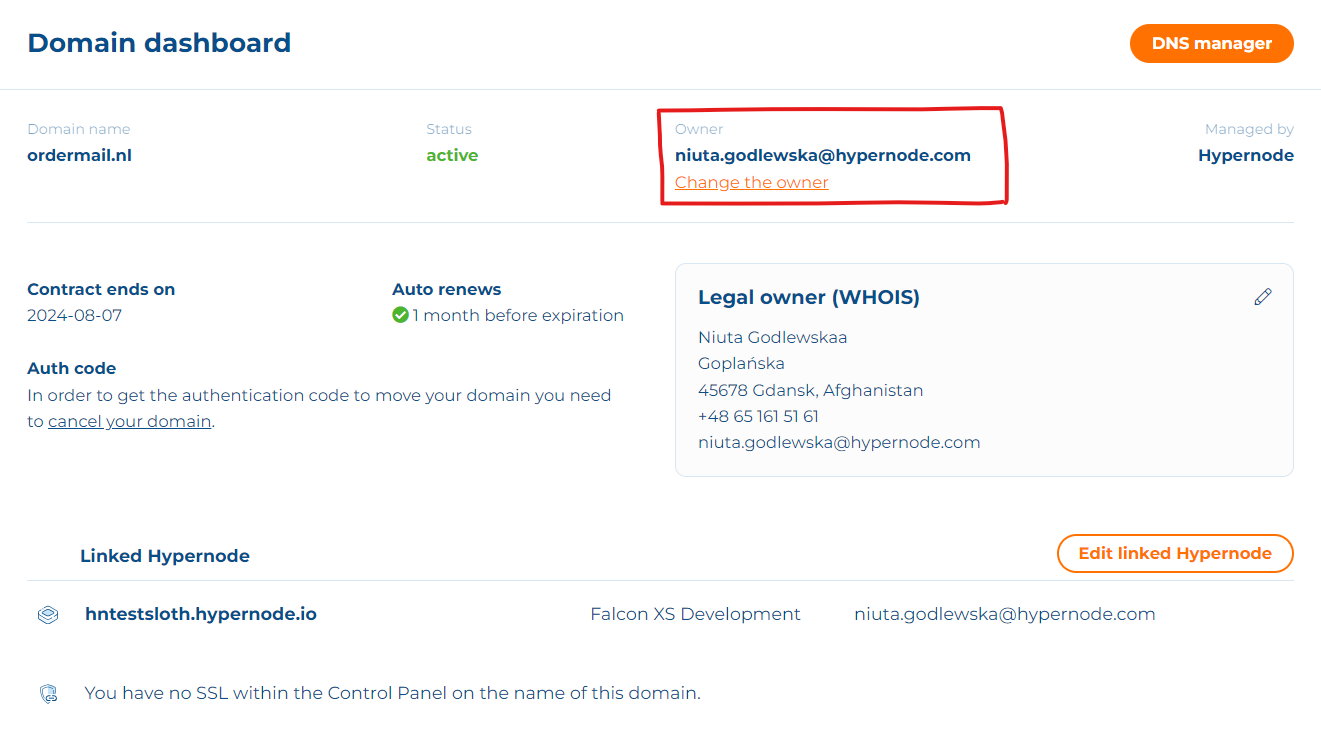
How to change legal owner (WHOIS) details in the Control Panel?
Follow steps below to change the WHOIS details:
Log in to Control Panel
Go to Domains and choose the domain where you want to change the Legal owner.
Find the block “Legal owner (WHOIS)” and click the pencil icon to Change WHOIS details
Select one of existing Legal owners or add a new one.
Press Change WHOIS button
New Legal owner will be updated automatically.
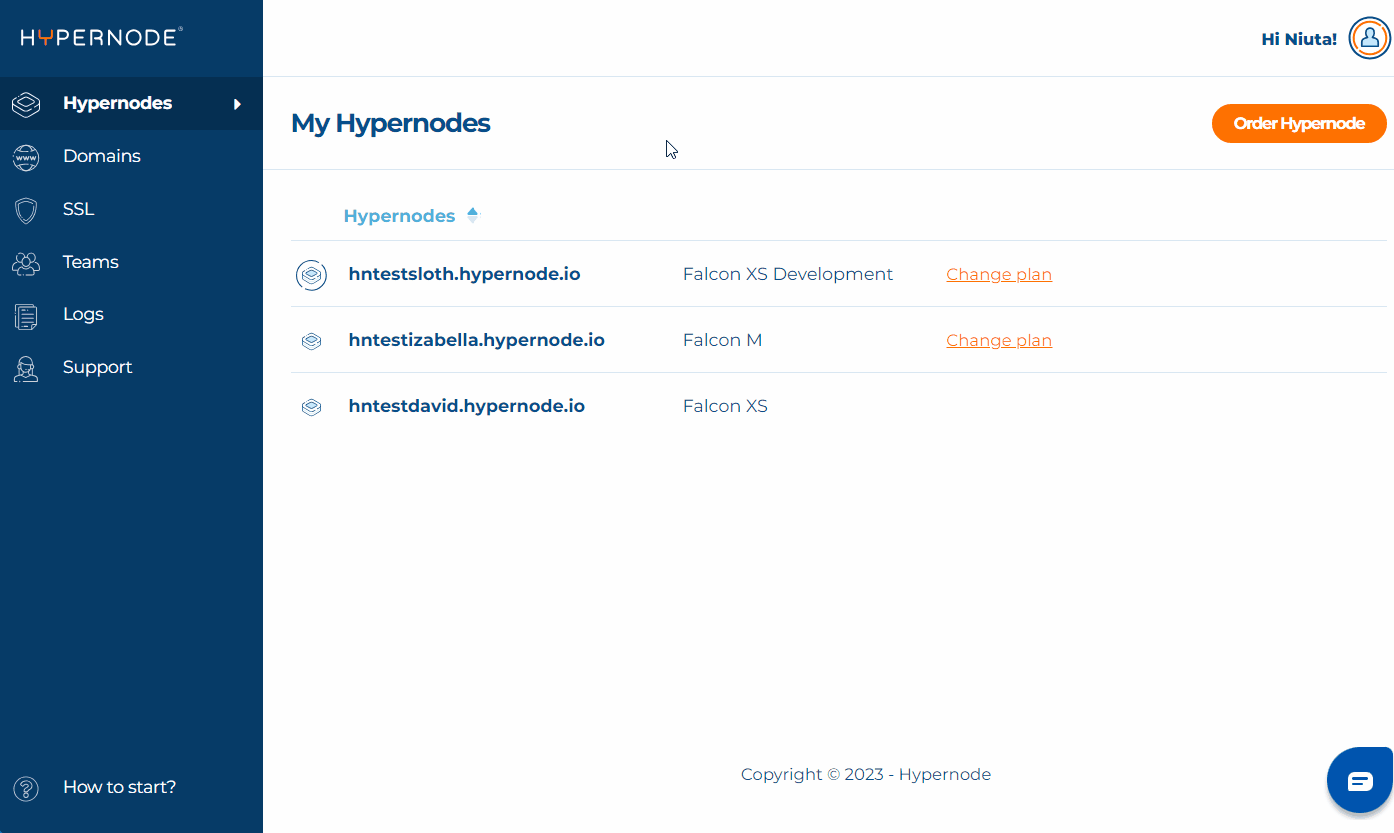
Issue: I don’t see the pencil icon to change WHOIS details
If you don’t see the pencil icon next to “Legal Owner (WHOIS)” title, you don’t have permissions to edit the details. Check if you’re the Owner of the domain or ask the Owner to change the details.
Issue: I don’t see the WHOIS details
If you have DNS-only domain you won’t see WHOIS details. Changing WHOIS for the domain is applicable only for TLD domains. To be able to change WHOIS details you need to upgrade DNS-only to TLD.
 Documentation
Documentation