How to Reset Your Magento 2.x Admin Password
If you are unable to login to your Magento shop, you have several methods to retrieve a new password to log back in.
These methods are:
Use the ‘Reset password’ functionality
Let someone else reset the password for you
Change the password using
magerunInsert a new password in the database
Use the Reset Password Functionality
Visit your Magento admin backend in a browser, and click the link “Forgot your password?”.
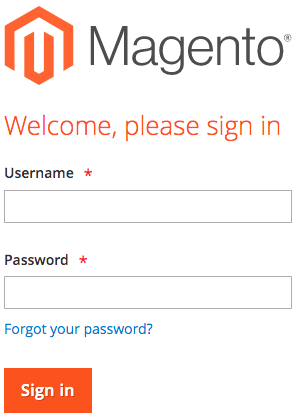 Next insert your email address, enter the captcha and press the Retrieve Password button.
Next insert your email address, enter the captcha and press the Retrieve Password button.
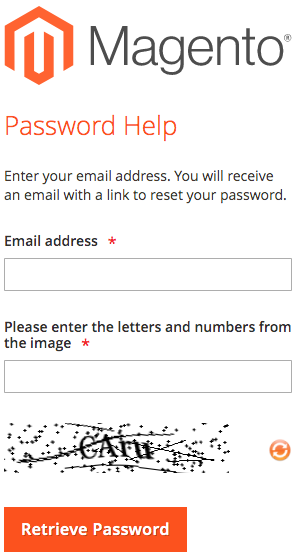
An email will be send to your email address, containing a password reset link. Click the RESET PASSWORD link, or paste the link in your browser.
You then will be asked to insert a new password. Insert the password twice and click the Reset Password button to save your changes.
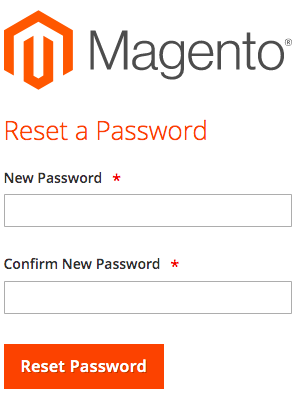
Reset Passwords Via the Magento Admin Backend
Using the Magento backend, you can only reset a password if you happen to know your current password, or with a little help from someone else with a valid set of credentials.
If you don’t know your current Magento admin credentials, you can either use the Reset Password functionality as explained earlier, or change your password with the tools mentioned below.
Reset Your Own Password Via the Magento Backend
To reset a password through the Magento backend, access the backend in your browser, and login using the credentials of you user account. Next, in the top-right corner click on the arrow next to your username -> Account Setting(*username*)
From the My Account management page, enter your new password, and confirm the password. Insert your current password to verify your identity and click the Save Account Button in the top-right corner of the page.
Reset Someone Elses Password Using the Magento Admin Backend
To reset another users credentials, insert the name of the particular user, first, select System -> Permissions -> All Users.
From there, select the user you want to perform a password reset for. You now will be taken to the Account Information page. Next, insert and confirm the new password at the New Password field, insert your own password at the Current User Identity Verification to verify your identity and Click on Save Userat the top-right corner.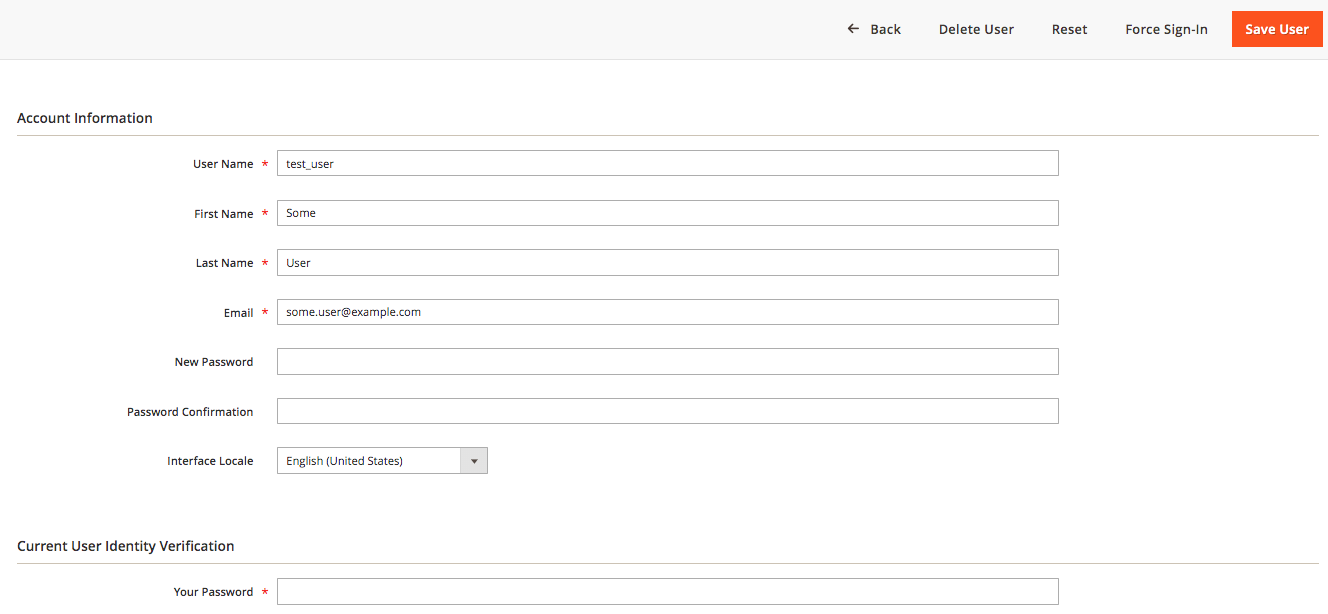
Change the Password Using Magerun
The magerun Magento management commandline utility provides a plugin to create, edit and delete users. With this plugin you can easily change the password for an existing user by running the following commands:
cd ~/magento2
magerun2 admin:user:change-password [username]
This will show a password prompt. Insert the password and test if you can login on the webinterface. The plugin does not ask for a confirmation, so it might be smart to test the password right after changing it.
 Documentation
Documentation