How to Transfer Ownership of a Hypernode in the Control Panel
You can easily transfer ownership of a Hypernode. This means a different account will be charged for the Hypernode subscription. You also have the option to retain admin access after the transfer.
Note that the new owner is required to have a valid payment method to accept the transfer, they have the option to do so at this step in case they do not have a valid payment method on their account.
Option 1: I want to transfer a single Hypernode to a new owner
To transfer ownership of a Hypernode you need to follow these steps:
Log into the Control Panel.
Choose Hypernodes > Select the Hypernode you want to transfer and click Transfer Ownership.
Tick the boxes if you also want to transfer SSL and linked domains to the new owner (this can not be done afterwards).
Enter the email address of the new owner and choose whether or not to retain access as admin after the transfer.
The new owner will receive an email to accept the transfer. The new owner will need an account with a valid payment method, the email will include the link to create an account.
The new owner receives a confirmation email and can then accept the transfer.
We will remove this Hypernode from all teams it belongs to and we will remove all SSH keys installed on this Hypernode to revoke access, excluding your admin access if you choose to retain this.
Option 2: I want to transfer my account to a new owner
If it is desired to transfer the entire account, it is important to determine in advance whether the new owner is allowed to view, for example, previous invoices or log files.
Option 2.1: The new owner is allowed to see the current account details (invoices, logs etc)
In this case, we advise you to change the name and e-mail address in your customer account and update the company details in the billing portal. Below you can find the steps that need to be taken:
Log in to the Control Panel.
Click on your username in the top right.
Select Billing portal from the menu.
Click Billing & Shipping Addresses to edit your billing info.
After that, please click on your username in the top right in the Control Panel again
Select Account Settings from the menu.
Change the required information on this page
After this you are done and the account is transferred.
We do advise you to let the new owner change (if applicable) the Control Panel password after this change.
Option 2.2: The new owner is NOT allowed to see the correct account details (invoices, logs etc)
In this case you need to transfer the Hypernode(s) individually to the new owner.
To transfer ownership of a Hypernode you need to follow these steps:
Log into the Control Panel.
Choose Hypernodes > Select the Hypernode you want to transfer and click Transfer Ownership.
Tick the boxes if you also want to transfer SSL and linked domains to the new owner (this can not be done afterwards).
Enter the email address of the new owner and choose whether or not to retain access as admin after the transfer.
The new owner will receive an email to accept the transfer. The new owner will need an account with a valid payment method, the email will include the link to create an account.
The new owner receives a confirmation email and can then accept the transfer.
We will remove this Hypernode from all teams it belongs to and we will remove all SSH keys installed on this Hypernode to revoke access, excluding your admin access if you choose to retain this.
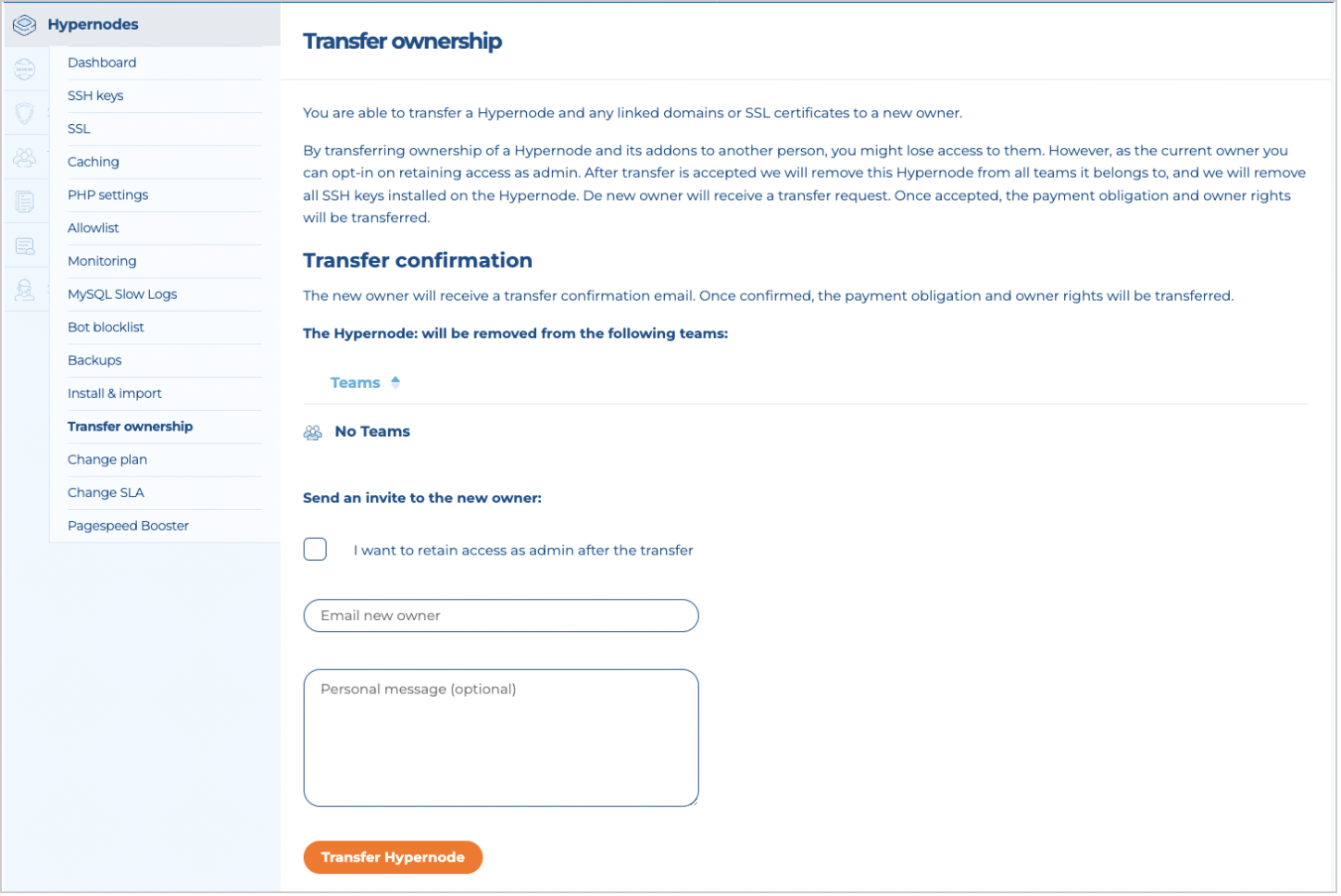
 Documentation
Documentation